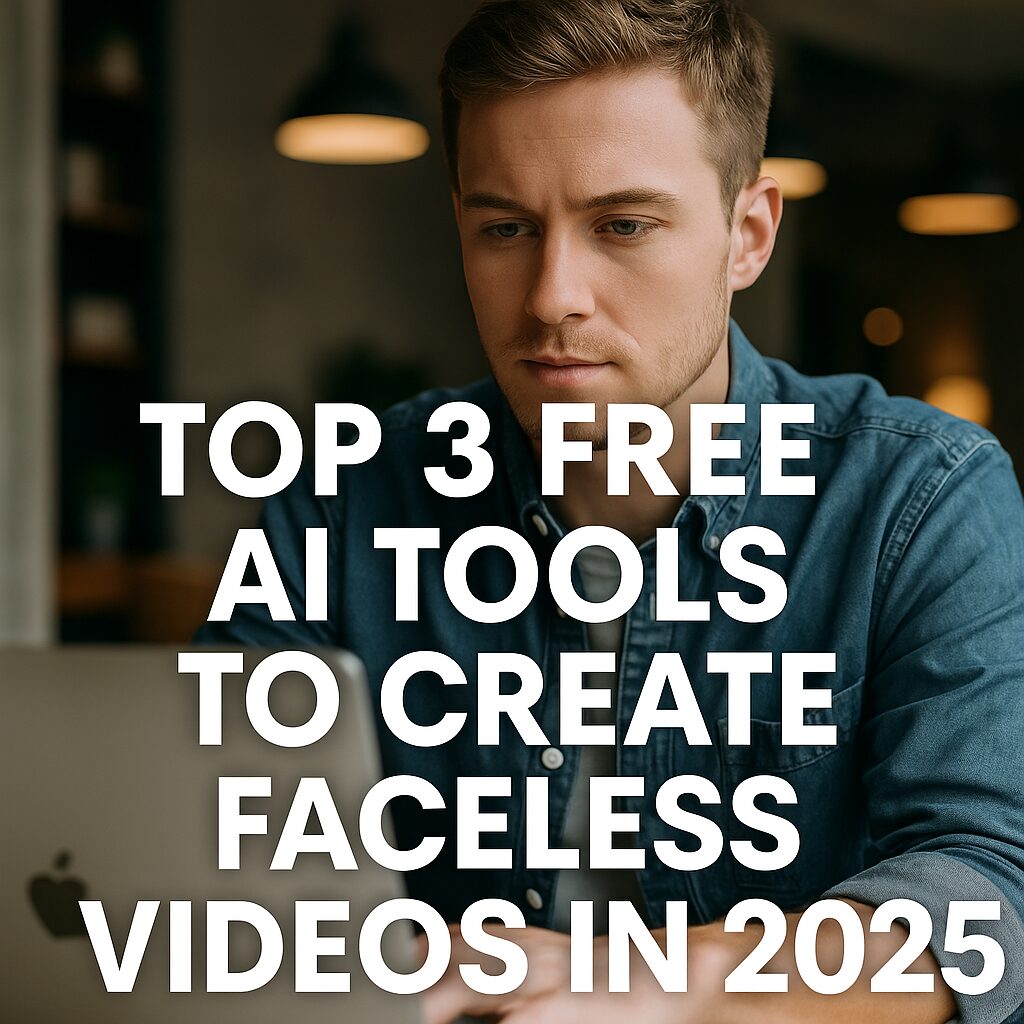If you’ve read Parts 1–5 of this series, you already know that faceless videos can bring in real income — even if you’ve never edited a video or shown your face. But how do you actually start?
Let me walk you through exactly how I created my first faceless video using only free AI tools. No paid software. No prior experience. Just basic internet access and a clear plan.
Step 1: Script Writing with ChatGPT
I opened chat.openai.com and typed:
“Write a 60-second video script about how to save money on groceries using AI.”
In seconds, I had a well-structured script. I edited it slightly to match my tone and added a call-to-action at the end:
“Follow for more AI life hacks!”
Why this matters: You don’t need to be a writer. Just give ChatGPT a clear prompt.
Step 2: Convert Text to Voice with ElevenLabs (Free Tier)
Next, I copied the script and pasted it into elevenlabs.io — a free AI voice generator.
I chose a natural-sounding English voice and clicked “Generate.”
Boom — professional voiceover ready.
Pro tip: Choose a voice that fits your tone. Friendly, confident, or soft-spoken — they have it all.
Step 3: Find Free Stock Footage (or Use AI Visuals)
For visuals, I used:
- Pexels.com – free stock video clips
- Pixabay.com – great for lifestyle footage
- Optional: Kaiber.ai or Runway ML for AI-generated video scenes
I chose 3–4 short clips that matched my script and downloaded them.
Step 4: Edit with CapCut (Free App)
I uploaded the voice file and video clips to CapCut (you can use the mobile or desktop version — both are free).
I synced the visuals with the audio and added:
- Subtitles (auto-generated in CapCut)
- Background music (free inside CapCut)
- A hook text at the beginning (“This AI saves me $100 a month!”)
Editing took about 20 minutes — and it looked like a pro did it.
Step 5: Upload to YouTube Shorts, TikTok, Instagram Reels
I exported the video (1080×1920 vertical) and uploaded it to:
- YouTube Shorts
- TikTok
- Instagram Reels
I used the same hashtags across all platforms:#FacelessVideo #AItools #SideHustle
The video didn’t go viral (yet), but it got views — and more importantly, I learned the full process.
What I Learned
- You don’t need fancy tools or expensive software
- The key is execution: start messy, get better over time
- AI tools handle the hard parts — you just manage the flow
Next Steps for You
If you’ve been hesitating, this is your sign to make your first video today.
Start with a topic you care about. Use the exact steps above. Don’t overthink it.
Remember:
“The first video doesn’t need to be perfect. It just needs to be done.”
Coming Up in Part 7:
How to Repurpose One Video into 5 Pieces of Content
→ In the next part, we’ll turn one faceless video into multiple formats: blog posts, Pinterest pins, TikTok clips, YouTube, and even a lead magnet.